|
<< Click to Display Table of Contents > View |
  
|
|
<< Click to Display Table of Contents > View |
  
|
The following dialog can be reached by Menu item Settings → System → View.
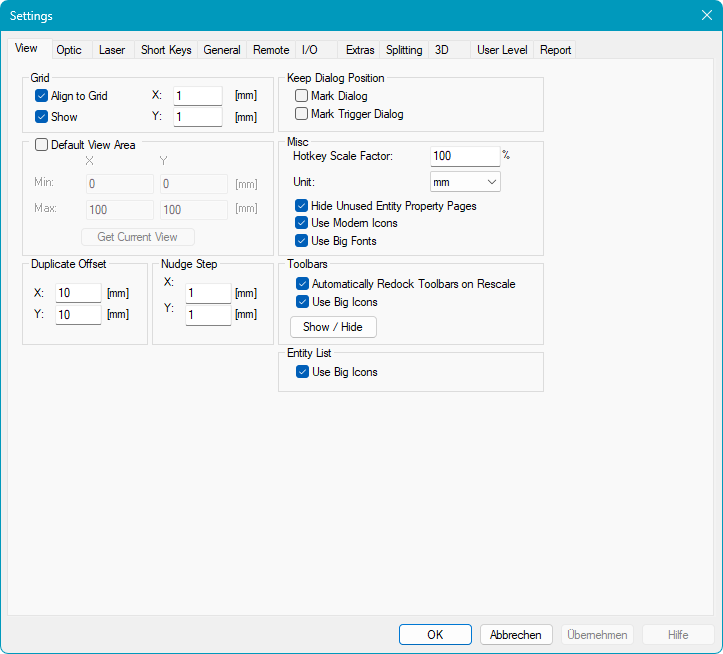
Figure 47: View Settings Dialog
Grid:
Align To Grid: If checked each new object placed in the View 2D will be aligned to the grid.
Show: If checked the grid will be displayed in the View 2D.
X, Y: These two values define the grid size.
Default View Area: If checked, you can select at which position the view is located after loading a job or starting SAMLight.
Min, X, Y: Defines the lower left corner of the default view.
Max, X, Y: Defines the upper right corner of the default view.
Get Current View: Automatically enters the correct values for the default view to be changed to the current view.
Duplicate Offset:
X, Y: These two values define the copy offset in x and y direction. For example, select an object in the View 2D and click Menu bar → Edit → Copy. This creates a copy of the selected object which is placed next to the original translated by the copy offset. If the copy offset is zero in both directions the created copy will cover the original.
Nudge Step:
X, Y: These two values define the nudge step in x and y direction. The nudge step is used for the operations nudge left, right, up and down described in chapter Edit. Nudge can also be used with hotkeys while using the red pointer
Keep Dialog Position:
Mark Dialog: If checked, the position of the mark dialog is remembered permanently (also after restarting SAMLight).
Mark Trigger Dialog: If checked, the position of the mark trigger dialog is remembered permanently (also after restarting SAMLight).
Misc:
Hotkey Scale Factor: This value is taken for the scaling of the job with hotkeys while using the red pointer in the mark dialog.
•CTRL + Arrows: Small Nudge
•SHIFT + Arrows: Large Nudge
•ALT + SHIFT + VK_UP: Scale increase (5*factor)
•ALT + VK_UP: Scale increase
•ALT + SHIFT + VK_DOWN: Scale deacrease (5*factor)
•ALT + VK_DOWN: Scale deacrease
Unit: Here on can define the length unit of the workspace. Three settings are possible: Millimetres (mm), Inch (inch), Bits (bits)
Hide Unused Entity Property Pages: Hides the tabs of Entity Property pages which are currently not in use.
Use Modern Icons: Use the new icon pack for all icons. (Use it in combination with big entity list and big icons.)
Use Big Fonts: Some string will be displayed with bigger fonts: Entity List, Entity Property Sheet tab names, Entity property Sheet Mark, Status Bar.
Toolbars:
Automatic Redock Toolbars on Rescale: All toolbars will be re-docked if the SAMLight window gets rescaled.
Use Big Icons: When this field is checked, bigger icons with double width and height are used after the next program start for all toolbars. This feature is useful e.g. in environments with limited input capabilities like touchscreens. Other settings like the sizes of menus and window title bars are not subject to the application. These properties are managed by the operating system exclusively. To get menu entries and title bars that are big enough to grip them via a touch, please change the appropriate operation system settings.
Show/Hide: Clicking on this button opens a dialog where the user can choose which of the available toolbars is shown. See chapter Toolbars.
Entity List:
Use Big Icons: When this field is checked, bigger icons with double width and height are used after the next program start for all toolbars. This feature is useful e.g. in environments with limited input capabilities like touchscreens. Other settings like the sizes of menus and window title bars are not subject to the application. These properties are managed by the operating system exclusively. To get menu entries and title bars that are big enough to grip them via a touch, please change the appropriate operation system settings.